This guide covers everything you can do with DeepSeek, the open source AI chatbot. While it doesn’t have the most features, it’s surprisingly powerful and could be an interesting alternative.
DeepSeek has entered the industry like a bull in a china shop. It stands out because it’s open source, allowing any user to download and host it on their computer. Its full version offers capabilities on par with models like GPT o1, which charge up to $200 a month.
As we always say at Xataka Basics, if you think we’ve missed a feature or something this AI chat can do, let us know in the comments. That way, all readers can benefit from our community’s knowledge.
Table of Contents (36)
- Switch Response Language
- View Conversation History
- Create a New Chat
- Ask Anything on Any Topic
- Explain It to Me Like I’m Five
- Use the Model With Reasoning
- Generate Answers by Searching the Web
- View the Sources of Web-Based Answers
- Copy the Content of an Answer
- Regenerate an Answer
- Edit Your Prompt
- Rate the Quality of Answers
- Ask It to Proofread Your Writing
- DeepSeek Can Be Your Translator
- Pros and Cons of a Topic
- Make Complete Comparisons
- Ask for Tutorials
- Summarize the Content of Files
- Ask Questions Related to the Document
- Ask Questions About a Photo
- Assistance With Writing Emails
- Guidance With Text Structure
- Write Short Pieces of Writing
- Create Exams
- Compose Poems and Song Lyrics
- Tell Jokes and Stories
- Create Games With It
- Provide Buying Guides
- Request Device Reviews
- Create Excel Formulas
- Create Web Page Templates
- It Can Help You With Code
- Get Fit and Improve Your Health
- Create Menus and Recipes
- Recommendations for Shows, Movies, Games, and Books
- Install DeepSeek on Your Computer
Switch Response Language

If you don’t want to use DeepSeek in English and prefer responses in another language, just start typing in that language. The AI model will detect it and reply accordingly.
DeepSeek isn’t compatible with every language yet, but it works with most.
View Conversation History

Like other AI chatbots, DeepSeek keeps a conversation history. A column on the left displays all your conversations, grouped into chats. Each chat starts a new conversation, and everything you ask stays within that chat until you open a new one or close the web page or app.
You can review your past questions and answers in this history. You can also rename chats to make them easier to find later or delete ones you don’t need.
Create a New Chat

To keep your conversation history organized, start a new chat whenever needed. This allows you to ask questions in one thread, then switch topics by opening another.
Ask Anything on Any Topic

The main appeal of AI chatbots is the ability to ask anything on any topic. DeepSeek can provide definitions, explain concepts, and answer general knowledge questions.
As with all AI systems, review the answer carefully and verify its accuracy. AI chatbots have hallucinations and commit unintentional errors in their answers, sometimes presenting false details as if they were true.
Explain It to Me Like I’m Five

Sometimes, AI-generated answers are too technical. If that happens, ask DeepSeek to explain it as if you were five years old.
This prompt makes the AI model use simpler language and basic examples to clarify concepts.
Use the Model With Reasoning

On DeepSeek’s main screen, below the writing area, you can enable the DeepThink option (R1). This reasoning model analyzes context and previous interactions to generate a more thoughtful answer instead of just a quick reply.
DeepSeek R1 is especially useful for complex queries, such as mathematical proofs or programming. It's matched or even outperformed OpenAI’s most advanced models in these areas, offering OpenAI-level capabilities for free.
Generate Answers by Searching the Web
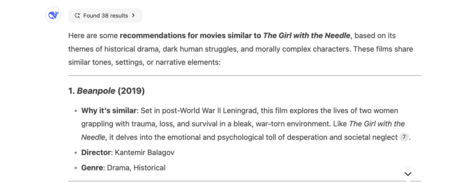
DeepSeek’s knowledge is based on data from a specific date. To get more recent information, use its web search feature. Click the Search button on the home screen to enable it.
When this option is turned on, DeepSeek searches the web for related articles and extracts information to generate an updated response.
View the Sources of Web-Based Answers

If you enable web search, a Found results button will appear above the answer. Clicking it opens a column listing the articles used as sources. You can click any link to view the full article.
Numbers below each paragraph correspond to the sources. Hovering over a number shows a preview of the article, and clicking it opens the source.
Copy the Content of an Answer

Icons below each answer provide options, including one to copy the response. This allows you to paste it into another document while preserving formatting, such as bold text.
Regenerate an Answer

The same controls include a button with two arrows forming a circle. Click it to regenerate DeepSeek’s response without retyping your question.
If an answer seems incorrect or incomplete, this option clears it and generates a new response from the same prompt.
Edit Your Prompt

You can also edit your original prompt. Click the pencil icon next to the prompt when hovering over it.
This lets you modify your request, and DeepSeek will generate a fresh answer based on the new version.
Rate the Quality of Answers

Thumbs-up and thumbs-down icons below each answer let you rate responses. Your feedback helps developers improve the model’s accuracy.
Ask It to Proofread Your Writing

DeepSeek can proofread your writing. Start by typing: “I’m going to write a text, and I want you to correct my spelling and grammar mistakes.” After confirming, paste your text in a new message.
The chatbot will analyze and correct errors, then provide a revised version. Always proofread the AI’s corrections for accuracy.
DeepSeek Can Be Your Translator

Besides proofreading, DeepSeek can translate text. Simply tell it what language you want the text in, then paste your content.
You can also use colons and quotation marks for clarity, or phrase your request naturally, like: “Translate ‘I feel like reading’ to Spanish.”
Pros and Cons of a Topic

If you’re debating a decision, ask DeepSeek for pros and cons. It can help with choices like getting a dog vs. a cat or starting a new habit.
You can also specify how many pros and cons you’d like.
Make Complete Comparisons

DeepSeek can compare two products or topics side by side. Ask it to analyze specific products, brands, and concepts, and it will summarize their advantages and disadvantages.
For more accurate comparisons, enable web search to access up-to-date information.
Ask for Tutorials

One interesting use of DeepSeek’s AI model is to request step-by-step tutorials for several tasks. The chatbot can also draw from its extensive database or conduct an Internet search to gather information from different web pages.
These tutorials are concise and focus on providing a straightforward, step-by-step description of what to do. However, they may lack detailed explanations and screenshots. However, they may lack detailed explanations and screenshots. They might also contain errors and hallucinations. As such, it’s important not to accept everything it tells you blindly and always verify the information provided.
Summarize the Content of Files
DeepSeek allows you to attach files, such as PDFs, and request a summary of their content. The AI model analyzes the file and provides an overview of the information contained within.
The summary can be presented in two ways: as a written text highlighting the main ideas or as bullet points outlining the key concepts presented in the document.
Ask Questions Related to the Document
In addition to summarizing a PDF, you can ask questions about its content. If you want the chatbot to explain specific points or clarify certain aspects of the text, simply include phrases like “according to the file” in your request.
Ask Questions About a Photo
You can also upload a photo and ask the chatbot to recognize any text within it and provide a summary. To do this, upload a photo from your device and include a textual request or prompt.
It’s important to note that DeepSeek has limitations when working with photos. It can only recognize text. As such, it isn’t yet capable of analyzing the content or elements present in the images themselves.
Assistance With Writing Emails

One of the features available is the ability to write emails for you. You can provide details about what you’d like to include in the email, such as the subject and specific context or points you want addressed. Additionally, you can request different tones for the email, whether you prefer it to be personal, affectionate, informal, or professional.
When making your request, it’s important to specify both the type of email and the desired content or tone. DeepSeek will then create a template with blank spaces for you to fill in personal and key details, such as names, companies, and any other relevant information.
Guidance With Text Structure

Imagine you want to write about a topic you know very little about. In this case, you’ll usually need to spend considerable time thinking about an appropriate structure for your text based on the topic. However, DeepSeek can help you create this structure, essentially providing you with a template.
To do this, simply ask for the structure of an article on your desired topic. You can type something like, “Can you please provide me with the structure for an article about…?” followed by the type of article you want and the topic you plan to discuss.
Write Short Pieces of Writing

Another function is generating short pieces of writing. This feature won’t help you deceive your teacher with an essay, given that they can probably distinguish between your writing and that of a machine. However, it can be useful for drafting or creating text in various contexts.
To utilize this feature, request a text on a specific topic and include any specifications you have, such as the desired tone, structure, and length.
Create Exams

DeepSeek can assist educators by generating exam templates. However, the AI might commit errors or create multiple correct answers, so it’s always recommended that the results be reviewed.
To create an exam, simply request it by specifying the subject and grade. You can also indicate the type of exam you want, such as a multiple-choice test.
Compose Poems and Song Lyrics

DeepSeek and similar AI chatbots can also write poems and song lyrics. Generally, the output is of good quality, and you can specify details like the theme, type of rhymes, and particular elements you want included.
Tell Jokes and Stories
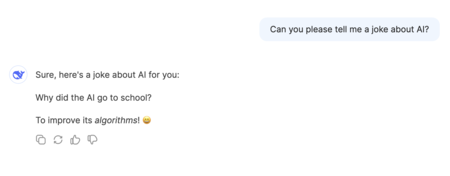
DeepSeek also has a flair for humor. You can ask it to tell jokes ranging from simple one-liners to more absurd humor. In fact, you can specify the style of joke you prefer.
If you have young children at home and want to entertain them, you can request a story tailored to a specific theme. Just let DeepSeek know the children’s ages and any characters you’d like to include.
Create Games With It

You can even ask the AI model to create a game for you. For instance, you can request it to act as the Master in a role-playing game, selecting the setting and character of your choice. Once you do that, it’ll provide an introduction and then ask you what actions you want to take. Consider the possibilities, and don’t hesitate to request different types of games.
Provide Buying Guides

Another helpful application is product advice. You can ask for recommendations on specific types of products, such as, “Which running shoes should I buy for running?” DeepSeek will generate a list of suggestions.
While it won’t provide links to these recommendations, it’ll include product names and their main features. Additionally, you can combine its suggestions with Internet searches for the most current options.
Request Device Reviews

You can also ask DeepSeek to review a device. This will focus on summarizing the main features and specs. It won’t be an in-depth analysis like those you can find on Xataka On, but rather a concise summary of key aspects.
Create Excel Formulas

If you need help with Excel, you can request DeepSeek to generate formulas. Just specify the purpose of the Excel formula and what you want it to accomplish. The AI model will then provide a template formula along with examples to help you understand how to use it effectively.
Create Web Page Templates

You can use this AI model to generate programming code, such as HTML, to build a website. For example, you can ask it to create a web page template in HTML or another coding language of your choice.
You can also specify the page’s purpose or key features you want included. This will generate a simple template—a starting point for building your website. Additionally, you can use the AI to develop specific web elements to add to your page.
It Can Help You With Code

One of DeepSeek’s standout features is its ability to generate programming code. While AI isn’t yet advanced enough to handle full-fledged programming tasks independently, it can provide helpful templates. Consider these as a foundation rather than a final product, as the code may require debugging.
Get Fit and Improve Your Health

You can also use DeepSeek for fitness guidance. Try asking it for exercises to strengthen specific muscle groups. It will provide a workout plan, explain which muscles are targeted, and give step-by-step instructions.
DeepSeek can also answer general health-related questions. However, it’s important to remember that AI cannot provide medical diagnoses. You can describe your symptoms and ask what they might indicate, but always consult a professional for accurate medical advice.
Create Menus and Recipes

DeepSeek can assist with meal planning by generating menus and recipes based on your dietary needs. The more details you provide—such as meal preferences, dietary restrictions, or available ingredients—the better the results.
For example, you could say, “I need a three-course dinner menu for two people who don’t eat nuts or seafood.” DeepSeek will then suggest an appropriate meal plan. You can also provide a list of ingredients and ask it to generate a recipe based on what you have at home.
Recommendations for Shows, Movies, Games, and Books

Looking for entertainment suggestions? DeepSeek can recommend movies, TV shows, video games, and books based on your interests. Ask for the best options in a specific genre or request recommendations similar to a title you already enjoy.
Install DeepSeek on Your Computer
DeepSeek is open source, meaning you can download and install it on your computer. While the full version requires substantial storage and a powerful system, smaller, optimized versions are available. They’re called distilled AI models.
For installation guidance, check out our article on downloading and installing DeepSeek on your computer. You can install DeepSeek via the command line using Ollama or opt for a graphical interface with programs like LM Studio.
Images | Xataka On
Related | Goku AI: Breaking Down ByteDance’s New Open Source AI Model for Creating Videos




